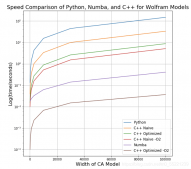所谓瞄准星指的是一个圆圈加一个圆圈内的十字线,就像玩射击游戏狙击枪开镜的样子一样。这里并不是直接在图上画一个瞄准星,而是让这个瞄准星跟着鼠标走。在图像标注任务中,可以利用瞄准星进行一些辅助,特别是回归类的任务,使用该功能可以使得关键点的标注更加精准。
关于鼠标回调函数的说明可以参考:opencv-python的鼠标交互操作
函数说明
import cv2后,可以分别help(cv2.circle)和help(cv2.line)查看两个函数的帮助信息:
cv2.circle()
其中四个必选参数:
img:底图,uint8类型的ndarray
center:圆心坐标,是一个包含两个数字的tuple(必需是tuple),表示(x, y)
radius:圆半径,必需是整数
color:颜色,是一个包含三个数字的tuple或list,表示(b, g, r)
其他是可选参数:
thickness:点的线宽。必需是大于0的整数,必需是整数,不能小于0。默认值是1
lineType:线的类型。可以取的值有cv2.LINE_4,cv2.LINE_8,cv2.LINE_AA。其中cv2.LINE_AA的AA表示抗锯齿,线会更平滑,画圆的时候使用该类型比较好。
cv2.line()
line(img, pt1, pt2, color[, thickness[, lineType[, shift]]]) -> img
. @brief Draws a line segment connecting two points.
.
. The function line draws the line segment between pt1 and pt2 points in the image. The line is
. clipped by the image boundaries. For non-antialiased lines with integer coordinates, the 8-connected
. or 4-connected Bresenham algorithm is used. Thick lines are drawn with rounding endings. Antialiased
. lines are drawn using Gaussian filtering.
.
. @param img Image.
. @param pt1 First point of the line segment.
. @param pt2 Second point of the line segment.
. @param color Line color.
. @param thickness Line thickness.
. @param lineType Type of the line. See #LineTypes.
. @param shift Number of fractional bits in the point coordinates.
其中四个必选参数:
img:底图,uint8类型的ndarray
pt1:起点坐标,是一个包含两个数字的tuple(必需是tuple),表示(x, y)
pt2:终点坐标,类型同上
color:颜色,是一个包含三个数字的tuple或list,表示(b, g, r)
其他是可选参数:
thickness:点的线宽。必需是大于0的整数,必需是整数,不能小于0。默认值是1
lineType:线的类型。可以取的值有cv2.LINE_4,cv2.LINE_8,cv2.LINE_AA。其中cv2.LINE_AA的AA表示抗锯齿,线会更平滑,画圆的时候使用该类型比较好。
简单的例子
|
1
2
3
4
5
6
7
8
9
10
11
12
13
14
15
16
17
18
19
20
21
22
23
24
25
26
27
28
29
|
# -*- coding: utf-8 -*-import cv2import numpy as npdef imshow(winname, image): cv2.namedWindow(winname, 1) cv2.imshow(winname, image) cv2.waitKey(0) cv2.destroyAllWindows()if __name__ == '__main__': image = np.zeros((256, 256, 3), np.uint8) center = (128, 128) radius = 50 color = (0, 255, 0) thickness = 2 pt_left = (center[0] - radius, center[1]) pt_right = (center[0] + radius, center[1]) pt_top = (center[0], center[1] - radius) pt_bottom = (center[0], center[1] + radius) cv2.circle(image, center, radius, color, thickness, lineType=cv2.LINE_AA) cv2.line(image, pt_left, pt_right, color, thickness) cv2.line(image, pt_top, pt_bottom, color, thickness) imshow('draw_crosshair', image) |
结果如下:
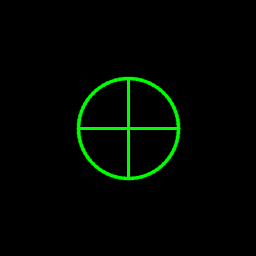
利用鼠标回调函数画瞄准星
操作说明:
鼠标移动时以鼠标为圆心跟随一个瞄准星
鼠标滚轮控制瞄准星的大小
+, -号控制鼠标滚轮时瞄准星的变化量
代码如下:
|
1
2
3
4
5
6
7
8
9
10
11
12
13
14
15
16
17
18
19
20
21
22
23
24
25
26
27
28
29
30
31
32
33
34
35
36
37
38
39
40
41
42
43
44
45
46
47
48
49
50
51
52
53
54
55
56
57
58
59
60
61
62
63
64
65
66
67
68
69
70
71
72
73
74
75
76
77
78
79
80
81
82
83
84
85
86
87
88
89
90
91
|
# -*- coding: utf-8 -*-import cv2WIN_NAME = 'draw_crosshair'class DrawCrosshair(object): def __init__(self, image, color, center, radius, thickness=1): self.original_image = image self.image_for_show = image.copy() self.color = color self.center = center self.radius = radius self.thichness = thickness self.increment = 5 def increase_radius(self): self.radius += self.increment def decrease_radius(self): self.radius -= self.increment self.radius = max(self.radius, 0) def increase_increment(self): self.increment += 1 def decrease_increment(self): self.increment -= 1 self.increment = max(self.increment, 1) def reset_image(self): """ reset image_for_show using original image """ self.image_for_show = self.original_image.copy() def draw_circle(self): cv2.circle(self.image_for_show, center=self.center, radius=self.radius, color=self.color, thickness=self.thichness, lineType=cv2.LINE_AA) def draw_crossline(self): pt_left = (self.center[0] - self.radius, self.center[1]) pt_right = (self.center[0] + self.radius, self.center[1]) pt_top = (self.center[0], self.center[1] - self.radius) pt_bottom = (self.center[0], self.center[1] + self.radius) cv2.line(self.image_for_show, pt_left, pt_right, self.color, self.thichness) cv2.line(self.image_for_show, pt_top, pt_bottom, self.color, self.thichness) def draw(self): self.reset_image() self.draw_circle() self.draw_crossline()def onmouse_draw_rect(event, x, y, flags, draw_crosshair): if event == cv2.EVENT_MOUSEWHEEL and flags > 0: draw_crosshair.increase_radius() if event == cv2.EVENT_MOUSEWHEEL and flags < 0: draw_crosshair.decrease_radius() draw_crosshair.center = (x, y) draw_crosshair.draw()if __name__ == '__main__': # image = np.zeros((512, 512, 3), np.uint8) image = cv2.imread('luka.jpg') draw_crosshair = DrawCrosshair(image, color=(0, 255, 0), center=(256, 256), radius=100, thickness=2) cv2.namedWindow(WIN_NAME, 1) cv2.setMouseCallback(WIN_NAME, onmouse_draw_rect, draw_crosshair) while True: cv2.imshow(WIN_NAME, draw_crosshair.image_for_show) key = cv2.waitKey(30) if key == 27: # ESC break elif key == ord('+'): draw_crosshair.increase_increment() elif key == ord('-'): draw_crosshair.decrease_increment() cv2.destroyAllWindows() |
结果如下,有了瞄准星的辅助,我们可以更加精准地找到Luka的眼睛中心。同理,我们在做人脸关键点标注时,这个功能也可以让我们更加精准地找到人眼睛的中心。

到此这篇关于Python+OpenCV实现鼠标画瞄准星的方法详解的文章就介绍到这了,更多相关Python OpenCV瞄准星内容请搜索服务器之家以前的文章或继续浏览下面的相关文章希望大家以后多多支持服务器之家!
原文链接:https://blog.csdn.net/bby1987/article/details/107302410