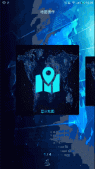前言
本文将通过示例代码介绍如何自定义简单的直方图表,此图表并非常见的直方图表,而是可以分组的。此文不会过多涉及原理,比较简单,示例图片如下(gif图片没有制作好,有闪烁,请见谅):
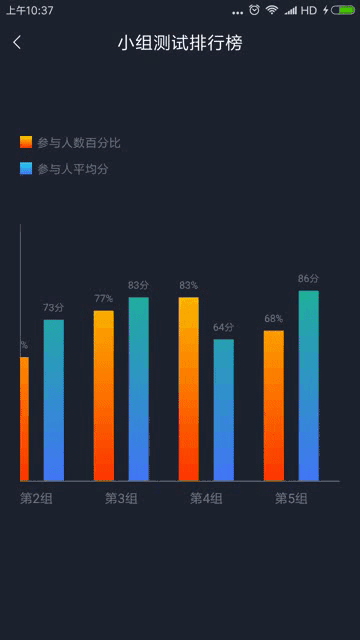
对于该示例的代码实现,其实重点在于坐标轴、文字、直方图的位置控制,需要随滑动距离而动态更新。注意事项会在示例代码中标注。下面贴出示例代码
|
1
2
3
4
5
6
7
8
9
10
11
12
13
14
15
16
17
18
19
20
21
22
23
24
25
26
27
28
29
30
31
32
33
34
35
36
37
38
39
40
41
42
43
44
45
46
47
48
49
50
51
52
53
54
55
56
57
58
59
60
61
62
63
64
65
66
67
68
69
70
71
72
73
74
75
76
77
78
79
80
81
82
83
84
85
86
87
88
89
90
91
92
93
94
95
96
97
98
99
100
101
102
103
104
105
106
107
108
109
110
111
112
113
114
115
116
117
118
119
120
121
122
123
124
125
126
127
128
129
130
131
132
133
134
135
136
137
138
139
140
141
142
143
144
145
146
147
148
149
150
151
152
153
154
155
156
157
158
159
160
161
162
163
164
165
166
167
168
169
170
171
172
173
174
175
176
177
178
179
180
181
182
183
184
185
186
187
188
189
190
191
192
193
194
195
196
197
198
199
200
201
202
203
204
205
206
207
208
209
210
211
212
213
214
215
216
217
218
219
220
221
222
223
224
225
226
227
228
229
230
231
232
233
234
235
236
237
238
239
240
241
242
243
244
245
246
247
248
249
250
251
252
253
254
255
256
257
258
259
260
261
262
263
264
265
266
267
268
269
270
271
272
273
274
275
276
277
278
279
280
281
282
283
284
285
286
287
288
289
290
291
292
293
294
295
296
297
298
299
300
301
302
303
304
305
306
307
308
309
310
311
312
313
314
315
316
317
318
319
|
public class MultiGroupHistogramView extends View { private int width; private int height; // 坐标轴线宽度 private int coordinateAxisWidth; // 组名称字体大小 private int groupNameTextSize; // 小组之间间距 private int groupInterval; // 组内子直方图间距 private int histogramInterval; private int histogramValueTextSize; // 图表数值小数点位数 private int histogramValueDecimalCount; private int histogramHistogramWidth; private int chartPaddingTop; private int histogramPaddingStart; private int histogramPaddingEnd; // 各组名称到X轴的距离 private int distanceFormGroupNameToAxis; // 直方图上方数值到直方图的距离 private int distanceFromValueToHistogram; // 直方图最大高度 private int maxHistogramHeight; // 轴线画笔 private Paint coordinateAxisPaint; // 组名画笔 private Paint groupNamePaint; private Paint.FontMetrics groupNameFontMetrics; private Paint.FontMetrics histogramValueFontMetrics; // 直方图数值画笔 private Paint histogramValuePaint; // 直方图画笔 private Paint histogramPaint; // 直方图绘制区域 private Rect histogramPaintRect; // 直方图表视图总宽度 private int histogramContentWidth; // 存储组内直方图shader color,例如,每组有3个直方图,该SparseArray就存储3个相对应的shader color private SparseArray<int[]> histogramShaderColorArray; private List<MultiGroupHistogramGroupData> dataList; private SparseArray<Float> childMaxValueArray; private Scroller scroller; private int minimumVelocity; private int maximumVelocity; private VelocityTracker velocityTracker; public MultiGroupHistogramView(Context context) { this(context, null); } public MultiGroupHistogramView(Context context, @Nullable AttributeSet attrs) { this(context, attrs, 0); } public MultiGroupHistogramView(Context context, @Nullable AttributeSet attrs, int defStyleAttr) { super(context, attrs, defStyleAttr); init(attrs); } private void init(AttributeSet attrs) { setLayerType(View.LAYER_TYPE_HARDWARE, null); TypedArray typedArray = getContext().obtainStyledAttributes(attrs, R.styleable.MultiGroupHistogramView); coordinateAxisWidth = typedArray.getDimensionPixelSize(R.styleable.MultiGroupHistogramView_coordinateAxisWidth, DisplayUtil.dp2px(2)); // 坐标轴线颜色 int coordinateAxisColor = typedArray.getColor(R.styleable.MultiGroupHistogramView_coordinateAxisColor, Color.parseColor("#434343")); // 底部小组名称字体颜色 int groupNameTextColor = typedArray.getColor(R.styleable.MultiGroupHistogramView_groupNameTextColor, Color.parseColor("#CC202332")); groupNameTextSize = typedArray.getDimensionPixelSize(R.styleable.MultiGroupHistogramView_groupNameTextSize, DisplayUtil.dp2px(15)); groupInterval = typedArray.getDimensionPixelSize(R.styleable.MultiGroupHistogramView_groupInterval, DisplayUtil.dp2px(30)); histogramInterval = typedArray.getDimensionPixelSize(R.styleable.MultiGroupHistogramView_histogramInterval, DisplayUtil.dp2px(10)); // 直方图数值文本颜色 int histogramValueTextColor = typedArray.getColor(R.styleable.MultiGroupHistogramView_histogramValueTextColor, Color.parseColor("#CC202332")); histogramValueTextSize = typedArray.getDimensionPixelSize(R.styleable.MultiGroupHistogramView_histogramValueTextSize, DisplayUtil.dp2px(12)); histogramValueDecimalCount = typedArray.getInt(R.styleable.MultiGroupHistogramView_histogramValueDecimalCount, 0); histogramHistogramWidth = typedArray.getDimensionPixelSize(R.styleable.MultiGroupHistogramView_histogramHistogramWidth, DisplayUtil.dp2px(20)); chartPaddingTop = typedArray.getDimensionPixelSize(R.styleable.MultiGroupHistogramView_chartPaddingTop, DisplayUtil.dp2px(10)); histogramPaddingStart = typedArray.getDimensionPixelSize(R.styleable.MultiGroupHistogramView_histogramPaddingStart, DisplayUtil.dp2px(15)); histogramPaddingEnd = typedArray.getDimensionPixelSize(R.styleable.MultiGroupHistogramView_histogramPaddingEnd, DisplayUtil.dp2px(15)); distanceFormGroupNameToAxis = typedArray.getDimensionPixelSize(R.styleable.MultiGroupHistogramView_distanceFormGroupNameToAxis, DisplayUtil.dp2px(15)); distanceFromValueToHistogram = typedArray.getDimensionPixelSize(R.styleable.MultiGroupHistogramView_distanceFromValueToHistogram, DisplayUtil.dp2px(10)); typedArray.recycle(); coordinateAxisPaint = new Paint(Paint.ANTI_ALIAS_FLAG); coordinateAxisPaint.setStyle(Paint.Style.FILL); coordinateAxisPaint.setStrokeWidth(coordinateAxisWidth); coordinateAxisPaint.setColor(coordinateAxisColor); groupNamePaint = new Paint(Paint.ANTI_ALIAS_FLAG); groupNamePaint.setTextSize(groupNameTextSize); groupNamePaint.setColor(groupNameTextColor); groupNameFontMetrics = groupNamePaint.getFontMetrics(); histogramValuePaint = new Paint(Paint.ANTI_ALIAS_FLAG); histogramValuePaint.setTextSize(histogramValueTextSize); histogramValuePaint.setColor(histogramValueTextColor); histogramValueFontMetrics = histogramValuePaint.getFontMetrics(); histogramPaintRect = new Rect(); histogramPaint = new Paint(Paint.ANTI_ALIAS_FLAG); scroller = new Scroller(getContext(), new LinearInterpolator()); ViewConfiguration configuration = ViewConfiguration.get(getContext()); minimumVelocity = configuration.getScaledMinimumFlingVelocity(); maximumVelocity = configuration.getScaledMaximumFlingVelocity(); } @Override protected void onMeasure(int widthMeasureSpec, int heightMeasureSpec) { super.onMeasure(widthMeasureSpec, heightMeasureSpec); width = getMeasuredWidth(); height = getMeasuredHeight(); maxHistogramHeight = height - groupNameTextSize - coordinateAxisWidth - distanceFormGroupNameToAxis - distanceFromValueToHistogram - histogramValueTextSize - chartPaddingTop; } /** * 判断是否可以水平滑动 * @param direction 标识滑动方向 正数:右滑(手指从右至左移动);负数:左滑(手指由左向右移动) * 您可参考ScaollView或HorizontalScrollView理解滑动方向 */ @Override public boolean canScrollHorizontally(int direction) { if (direction > 0) { return histogramContentWidth - getScrollX() - width + histogramPaddingStart + histogramPaddingEnd > 0; } else { return getScrollX() > 0; } } /** * 根据滑动方向获取最大可滑动距离 * @param direction 标识滑动方向 正数:右滑(手指从右至左移动);负数:左滑(手指由左向右移动) * 您可参考ScaollView或HorizontalScrollView理解滑动方向 */ private int getMaxCanScrollX(int direction) { if (direction > 0) { return histogramContentWidth - getScrollX() - width + histogramPaddingStart + histogramPaddingEnd > 0 ? histogramContentWidth - getScrollX() - width + histogramPaddingStart + histogramPaddingEnd : 0; } else if (direction < 0) { return getScrollX(); } return 0; } private float lastX; @Override public boolean onTouchEvent(MotionEvent event) { initVelocityTrackerIfNotExists(); velocityTracker.addMovement(event); switch (event.getAction()) { case MotionEvent.ACTION_DOWN: { if (!scroller.isFinished()) { scroller.abortAnimation(); } lastX = event.getX(); return true; } case MotionEvent.ACTION_MOVE: { int deltaX = (int) (event.getX() - lastX); lastX = event.getX(); // 滑动处理 if (deltaX > 0 && canScrollHorizontally(-1)) { scrollBy(-Math.min(getMaxCanScrollX(-1), deltaX), 0); } else if (deltaX < 0 && canScrollHorizontally(1)) { scrollBy(Math.min(getMaxCanScrollX(1), -deltaX), 0); } break; } case MotionEvent.ACTION_UP: { velocityTracker.computeCurrentVelocity(1000, maximumVelocity); int velocityX = (int) velocityTracker.getXVelocity(); fling(velocityX); recycleVelocityTracker(); break; } case MotionEvent.ACTION_CANCEL: { recycleVelocityTracker(); break; } } return super.onTouchEvent(event); } private void initVelocityTrackerIfNotExists() { if (velocityTracker == null) { velocityTracker = VelocityTracker.obtain(); } } private void recycleVelocityTracker() { if (velocityTracker != null) { velocityTracker.recycle(); velocityTracker = null; } } // ACTION_UP事件触发 private void fling(int velocityX) { if (Math.abs(velocityX) > minimumVelocity) { if (Math.abs(velocityX) > maximumVelocity) { velocityX = maximumVelocity * velocityX / Math.abs(velocityX); } scroller.fling(getScrollX(), getScrollY(), -velocityX, 0, 0, histogramContentWidth + histogramPaddingStart - width, 0, 0); } } @Override public void computeScroll() { if (scroller.computeScrollOffset()) { scrollTo(scroller.getCurrX(), 0); } } public void setDataList(@NonNull List<MultiGroupHistogramGroupData> dataList) { this.dataList = dataList; if (childMaxValueArray == null) { childMaxValueArray = new SparseArray<>(); } else { childMaxValueArray.clear(); } histogramContentWidth = 0; for (MultiGroupHistogramGroupData groupData : dataList) { List<MultiGroupHistogramChildData> childDataList = groupData.getChildDataList(); if (childDataList != null && childDataList.size() > 0) { for (int i = 0; i < childDataList.size(); i++) { histogramContentWidth += histogramHistogramWidth + histogramInterval; MultiGroupHistogramChildData childData = childDataList.get(i); Float childMaxValue = childMaxValueArray.get(i); if (childMaxValue == null || childMaxValue < childData.getValue()) { childMaxValueArray.put(i, childData.getValue()); } } histogramContentWidth += groupInterval - histogramInterval; } } histogramContentWidth += -groupInterval; } /** * 设置组内直方图颜色(并不是设置所有直方图颜色,而是根据每组数据内直方图数量设置) */ public void setHistogramColor(int[]... colors) { if (colors != null && colors.length > 0) { if (histogramShaderColorArray == null) { histogramShaderColorArray = new SparseArray<>(); } else { histogramShaderColorArray.clear(); } for (int i = 0; i < colors.length; i++) { histogramShaderColorArray.put(i, colors[i]); } } } @Override protected void onDraw(Canvas canvas) { if (width == 0 || height == 0) { return; } int scrollX = getScrollX(); int axisBottom = height - groupNameTextSize - distanceFormGroupNameToAxis - coordinateAxisWidth / 2; canvas.drawLine(coordinateAxisWidth / 2 + scrollX, 0, coordinateAxisWidth / 2 + scrollX, axisBottom, coordinateAxisPaint); canvas.drawLine(scrollX, axisBottom, width + scrollX, axisBottom, coordinateAxisPaint); if (dataList != null && dataList.size() > 0) { int xAxisOffset = histogramPaddingStart; // 每个直方图在x轴的偏移量 for (MultiGroupHistogramGroupData groupData : dataList) { List<MultiGroupHistogramChildData> childDataList = groupData.getChildDataList(); if (childDataList != null && childDataList.size() > 0) { int groupWidth = 0; for (int i = 0; i < childDataList.size(); i++) { MultiGroupHistogramChildData childData = childDataList.get(i); histogramPaintRect.left = xAxisOffset; histogramPaintRect.right = histogramPaintRect.left + histogramHistogramWidth; int childHistogramHeight; if (childData.getValue() <= 0 || childMaxValueArray.get(i) <= 0) { childHistogramHeight = 0; } else { childHistogramHeight = (int) (childData.getValue() / childMaxValueArray.get(i) * maxHistogramHeight); } histogramPaintRect.top = height - childHistogramHeight - coordinateAxisWidth - distanceFormGroupNameToAxis - groupNameTextSize; histogramPaintRect.bottom = histogramPaintRect.top + childHistogramHeight; int[] histogramShaderColor = histogramShaderColorArray.get(i); LinearGradient shader = null; if (histogramShaderColor != null && histogramShaderColor.length > 0) { shader = getHistogramShader(histogramPaintRect.left, chartPaddingTop + distanceFromValueToHistogram + histogramValueTextSize, histogramPaintRect.right, histogramPaintRect.bottom, histogramShaderColor); } histogramPaint.setShader(shader); canvas.drawRect(histogramPaintRect, histogramPaint); String childHistogramHeightValue = StringUtil.NumericScaleByFloor(String.valueOf(childData.getValue()), histogramValueDecimalCount) + childData.getSuffix(); float valueTextX = xAxisOffset + (histogramHistogramWidth - histogramValuePaint.measureText(childHistogramHeightValue)) / 2; // 数值绘制Y轴位置特别处理 float valueTextY = histogramPaintRect.top - distanceFormGroupNameToAxis + (histogramValueFontMetrics.bottom) / 2; canvas.drawText(childHistogramHeightValue, valueTextX, valueTextY, histogramValuePaint); int deltaX = i < childDataList.size() - 1 ? histogramHistogramWidth + histogramInterval : histogramHistogramWidth; groupWidth += deltaX; // 注意此处偏移量累加 xAxisOffset += i == childDataList.size() - 1 ? deltaX + groupInterval : deltaX; } String groupName = groupData.getGroupName(); float groupNameTextWidth = groupNamePaint.measureText(groupName); float groupNameTextX = xAxisOffset - groupWidth - groupInterval + (groupWidth - groupNameTextWidth) / 2; // 组名绘制Y轴位置特别处理 float groupNameTextY = (height - groupNameFontMetrics.bottom / 2); canvas.drawText(groupName, groupNameTextX, groupNameTextY, groupNamePaint); } } } } private LinearGradient getHistogramShader(float x0, float y0, float x1, float y1, int[] colors) { return new LinearGradient(x0, y0, x1, y1, colors, null, Shader.TileMode.CLAMP); }} |
代码就这一点,阅读起来应该不难,如有疑问欢迎留言
自定义属性如下:
|
1
2
3
4
5
6
7
8
9
10
11
12
13
14
15
16
17
18
19
20
21
22
|
<declare-styleable name="MultiGroupHistogramView"> <attr name="coordinateAxisWidth" format="dimension" /> <attr name="coordinateAxisColor" format="color" /> <attr name="groupNameTextColor" format="color" /> <attr name="groupNameTextSize" format="dimension" /> <attr name="groupInterval" format="dimension" /> <attr name="histogramInterval" format="dimension" /> <attr name="histogramValueTextColor" format="color" /> <attr name="histogramValueTextSize" format="dimension" /> <attr name="histogramHistogramWidth" format="dimension" /> <attr name="histogramPaddingStart" format="dimension" /> <attr name="histogramPaddingEnd" format="dimension" /> <attr name="chartPaddingTop" format="dimension" /> <attr name="distanceFormGroupNameToAxis" format="dimension" /> <attr name="distanceFromValueToHistogram" format="dimension" /> <!--图表数值小数点位数--> <attr name="histogramValueDecimalCount"> <enum name="ZERO" value="0" /> <enum name="ONE" value="1" /> <enum name="TWO" value="2" /> </attr></declare-styleable> |
下面贴出使用方法:
|
1
2
3
4
5
6
7
8
9
10
11
12
13
14
15
16
17
18
19
20
21
22
23
24
25
26
27
28
|
private void initMultiGroupHistogramView() { Random random = new Random(); int groupSize = random.nextInt(5) + 10; List<MultiGroupHistogramGroupData> groupDataList = new ArrayList<>(); // 生成测试数据 for (int i = 0; i < groupSize; i++) { List<MultiGroupHistogramChildData> childDataList = new ArrayList<>(); MultiGroupHistogramGroupData groupData = new MultiGroupHistogramGroupData(); groupData.setGroupName("第" + (i + 1) + "组"); MultiGroupHistogramChildData childData1 = new MultiGroupHistogramChildData(); childData1.setSuffix("分"); childData1.setValue(random.nextInt(50) + 51); childDataList.add(childData1); MultiGroupHistogramChildData childData2 = new MultiGroupHistogramChildData(); childData2.setSuffix("%"); childData2.setValue(random.nextInt(50) + 51); childDataList.add(childData2); groupData.setChildDataList(childDataList); groupDataList.add(groupData); } multiGroupHistogramView.setDataList(groupDataList); int[] color1 = new int[]{getResources().getColor(R.color.color_orange), getResources().getColor(R.color.colorPrimary)}; int[] color2 = new int[]{getResources().getColor(R.color.color_supper_tip_normal), getResources().getColor(R.color.bg_supper_selected)}; // 设置直方图颜色 multiGroupHistogramView.setHistogramColor(color1, color2);} |
完整示例:https://github.com/670832188/TestApp
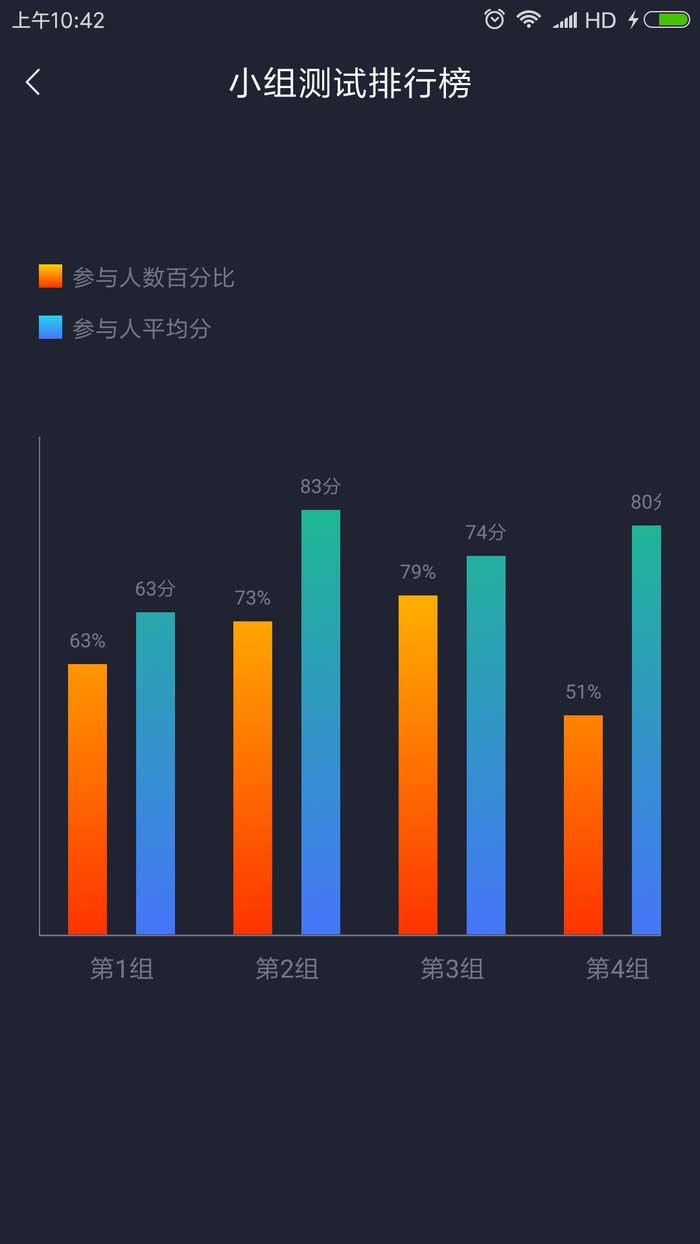
总结
以上就是这篇文章的全部内容了,希望本文的内容对大家的学习或者工作具有一定的参考学习价值,如果有疑问大家可以留言交流,谢谢大家对服务器之家的支持。
原文链接:https://www.jianshu.com/p/1595ce6aa3a7